 Why
UpdateStar Local Backup? Because your data is worth a backup copy! The software not only copies the original files
but also future changes made to the files and directories.
Why
UpdateStar Local Backup? Because your data is worth a backup copy! The software not only copies the original files
but also future changes made to the files and directories.
 32 Bit 32 Bit 64 Bit 64 Bit |
 1
PC $19.95 1
PC $19.95 3
PCs $39.95 3
PCs $39.95 |
 Scheduling
& Event Viewer
Scheduling
& Event Viewer Minor version upgrades
Minor version upgrades Upgrade
Price Guarantee
Upgrade
Price Guarantee
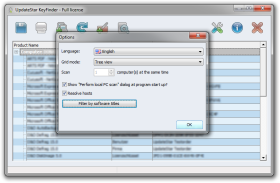 How
can I start the backup process? How
can I start the backup process?Which settings can be defined?
All the settings you need can be found under Default
settings. Click Browse to select a file or folder as source
for the copy. Alternatively, you can click the Add button
and enter a source path or wildcard (such as .jpg) for
certain file types by hand. You can now select which action
Local Backup should execute.
Which destination drives are supported?
Local Backup supports all disks labelled as "hotplug
capable", meaning those disks that can be exchanged while
the computer is running. If the storage medium was already
connected before Local Backup was started, you will be able
to select it from the list of available destination disks.
Otherwise, connect it now, click Refresh and select it from
the list. If you want to run the
copy on your stick or disk immediately, click "Run".
Otherwise, the action selected will be executed whenever you
connect your destination disk to your computer.Can I use batch commands?
Under Advanced settings, you can
define batch commands that can be run instead of default
actions on the destination disk after it is connected.
Can I influence the folder structure?
You can modify the structure of the directory for
saving data/folders on the destination drive. The option
"Use subfolder" will let you specify a separate folder
name. With the option "Attach the computer name in the
path"“, the name of the computer will be added to the path
on the destination drive where the files/folders will be saved.What is the Event Viewer?
The Event Viewer lists the most important events such as program
start, program end, saving of settings, disk connection as well
as processing with processing status. |
